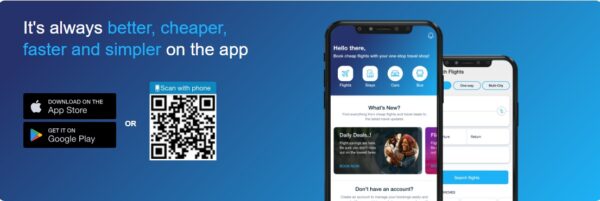How to Use Messages in iCloud is a post by Josh Smith from Gotta Be Mobile.
This guide will show you how to setup and use Messages in iCloud on your iPhone, iPad and Mac. We’ll show you the steps to get this up and running, explain exactly what Messages in iCloud is, and why you might want to use it.
Apple announced Messages in iCloud in 2017, but didn’t deliver the feature to users until mid 2018. You will need to install the iOS 11.4 update on your iPhone and iPad to use it. You also need to install macOS 10.13.5 to get the full benefit of these features.
What is Messages in iCloud?
 100vw, 850px” data-recalc-dims=”1″><figcaption class=) What is Messages in iCloud ?
What is Messages in iCloud ?Messages in iCloud is a way to sync your messages to iCloud and back them up. This will keep all of your messages in the could, from texts to iMessages. This also includes all of your attachments, so your photos and videos will always be backed up.
With the new Messages in iCloud feature all of your messages will also stay in sync. If you delete a message on one device, it will delete on the other devices linked to your iCloud.
With this feature turned on all of your messages are stored online on Apple’s servers and when you get a new iPhone or iPad the messages will sync to it. It’s a handy way to keep your messages even if you set the iPhone up as a new iPhone.
Another handy feature is that with Messages in iCloud, your attachments are stored in iCloud, which will free up space on your iPhone, iPad and Mac — without the need to delete threads or photos when space runs low.
How to Turn On Messages in iCloud
You’ll need to do a little prep work to use Messages in iCloud. That includes installing iOS 11.4 or higher, macOS 10.13.5 or higher and then enabling two factor authentication on your iCloud account. The two factor authentication makes your iCloud account more secure. It’s an improvement from an older two-factor mode Apple offered and I’ve been using it for a long time without issues. This will use your iCloud storage. If you only have the free 5GB of storage from Apple, you may not have enough room, so you might need to buy more iCloud storage.
Messages in iCloud on iPhone or iPad
 100vw, 850px” data-recalc-dims=”1″><figcaption class=) How to turn on Messages in iCloud on iPhone and iPad.
How to turn on Messages in iCloud on iPhone and iPad.On your iPhone or iPad this is how you can turn this new feature on. Start here, and then turn it on for your Mac if you have one.
- Open Settings
- Tap on Your name at the Top of Settings
- Tap on iCloud
- Tap on the toggle to Turn on Messages in iCloud
You will need to turn Messages in iCloud on for each device you use. Repeat this on your iPad. There are no additional options to turn on. If you are doing this with a new device, or one that isn’t up to date you should connect to WiFi and plug into power so that the sync can complete.
Messages in iCloud on Mac
 100vw, 696px” data-recalc-dims=”1″><figcaption class=) How to turn on Messages in iCloud on Mac.
How to turn on Messages in iCloud on Mac.On your Mac you can use these directions to turn on Messages in iCloud. It is not in the iCloud settings, so you will need to go into the Messages app instead.
- Open Messages
- Click on Preferences in the Menu Bar
- Click on Accounts
- Click the checkbox to Enable Messaged in iCloud
This will turn on the feature on your Mac. If you use multiple Macs, you will need to do this on each of your computers.
How to Use Messages in iCloud
From here you don’t need to do anything to use Messages in iCloud. This takes place in the background and will sync across all of your devices just like the iCloud Photo Library.
You can manage this by going to iCloud -> Manage Storage -> Messages -> Conversations. From there you can delete messages or you can disable and delete your messages.
How to Use Messages in iCloud is a post by Josh Smith from Gotta Be Mobile.